Installation¶
Install MB-Lab¶
IMPORTANT
For MB-Lab 1.7.7 and above it was decided to release this version on the new website
Step 1
In Blender 2.80+, open the user preferences window, choosing Edit → Preferences
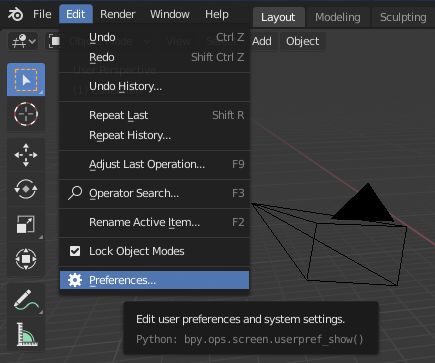
Step 2
Press the “Install” button in the top right side of the window
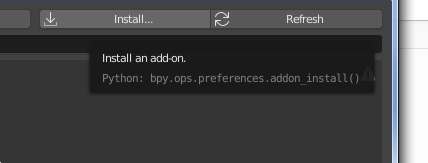
Step 3
Use the file selector window in order to find the zip file, select it and click the button “Install Addon from File”.
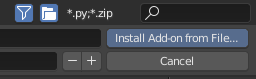
Step 4
When the installation will be completed, a new category named “Characters” will appear in the Categories list. Select it and enable the lab using the check button. When the plugin is enabled, remember to press the button “Save User Settings”, in order to load the lab automatically each time you start Blender.
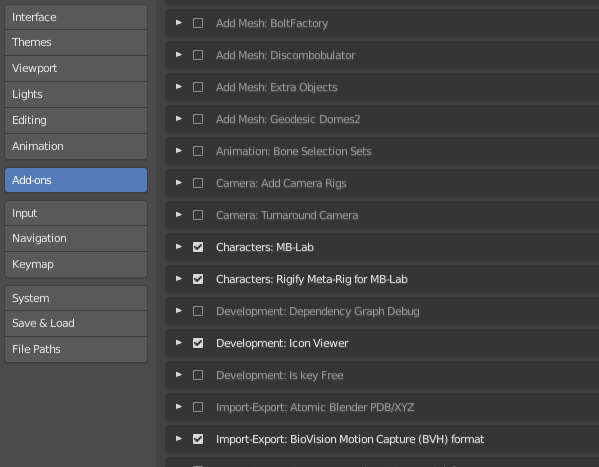
Step 5
Close the User Preferences window.
Press “N” to make the Sidebar with the MB-Lab interface appear in Blender 2.80+
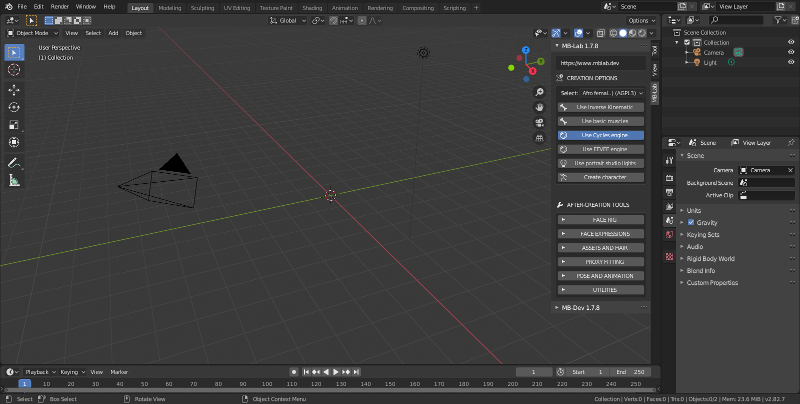
Uninstall MB-Lab¶
In Blender, open the user preferences window, choosing File → User Preferences
In the addon tab, look for Characters → MB-Lab
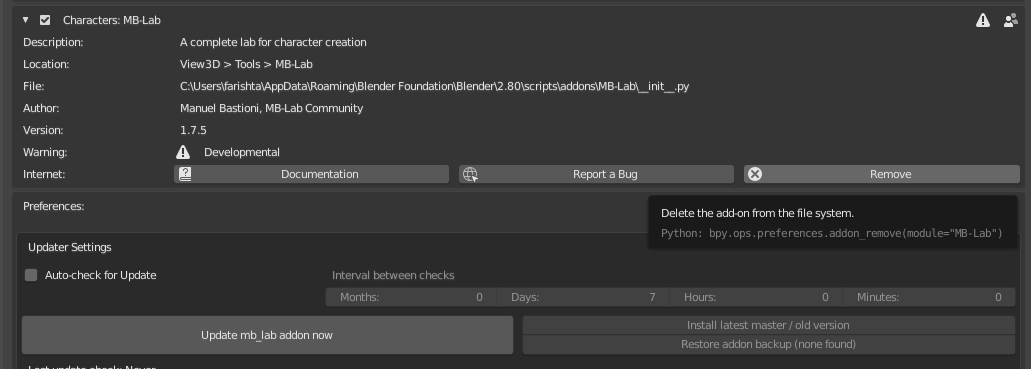
Click on “Remove” button
It is VERY important to not have multiple copies of ManuelBastioniLAB or MB-Lab, there will be conflicts! Remove the old version first, then install from file the new version.
MANUAL INSTALLATION / REMOVAL¶
You can manually install MB-Lab as well. You need to unzip MB-Lab to the following directories for your OS.
Windows 7 - C: Users USERNAME AppData Roaming Blender Foundation Blender 2.80 scripts addons
Windows 10 - C: Users USERNAME AppData Roaming Blender Foundation Blender 2.80 scripts addons
Linux - /home/USERNAME/.config/blender/2.80/scripts/addons/
MacOS - ~/Library/Application Support/Blender/2.80/scripts/addons/
To remove simply delete the MB-Lab directory from your file system
Upgrading¶
With MB-Lab 1.7.3 it is now possible to upgrade the addon inside Blender without having to go through a lot of extra steps of cloning the repository, downloading the addon and installing every time there is an update to MB-Lab.
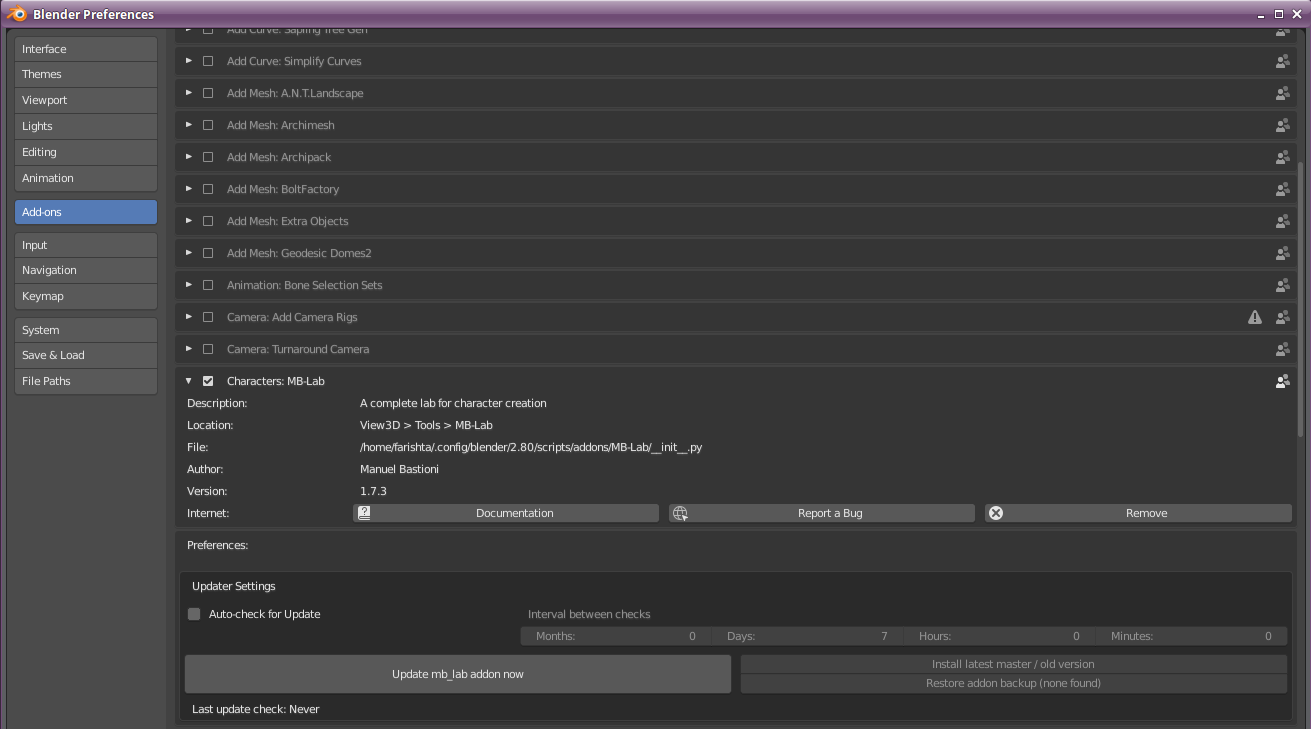
To update go to Edit → Preference → Addons and then check the arrow to expand the addon information.
To update MB-Lab to latest version in the ‘master’ branch, click on “Update mb_lab addon now”
You can also set the addon to automatically check, by setting the Interval between checks. There are options for Months, Days, Hours and Minutes. It is recommended to check every 2 weeks to a month based upon the update history of MB-Lab.
Cloning via GIT¶
You can clone the MB-Lab project directly into your addon directory.
https://github.com/animate1978/MB-Lab.git
There are two main branches.
Master - This is the “release” code
dev - This is the development code, this code can be unstable at times WARNING
Warning
Cloning the GitHub repository will download over 400 MB of data